Hosted Payment Page
Fully outsource your payment page to BR-DGE with our customizable Hosted Payment Page.
As the web page is hosted by BR-DGE, you don't need to handle PCI-sensitive data, which will help your platform qualify for the simplest PCI-DSS SAQ level.
Payment methods are intelligently offered based on:
- Your BR-DGE account configuration.
- Whether there are PSPs available and capable of processing a payment with the payment method.
- The technical capabilities of your customer's device.
How it Works
- Create a BR-DGE order using [POST /v1/orders] specifying information such as amount, currency, delivery address etc.
- Direct your customer towards a URL provided by BR-DGE for the order.
- BR-DGE will handle collecting payment details directly from your customers, and interacting with external providers as necessary to process payments, after which your customer is directed to a URL of your choice.
- Confirm the outcome of payments via a secure server-to-server call to BR-DGE using [GET /v1/orders/orderid/status].
- You will be able to access payment identifiers that you can use as normal with the rest of the BR-DGE REST API for operations such as refunds.
If a customer clicks the Cancel button on the Hosted Payment Page, the order is immediately cancelled.
How to Configure BR-DGE Hosted Payment Page on Your Retail Channels
Get in [contact with support] to enable the BR-DGE Hosted Payment Page on your BR-DGE Retail Channels and we will work with you to create a custom template. This will allow you to design a page that fits in with the look and feel of your brand.
BR-DGE Vault
The Hosted Payment Page has [BR-DGE Vault] features which allows you to save your customers from having to re-enter card details while also increasing approval rates.
Creating a New Card on File
If you want to give your customer the option to save their card details then you can configure orders with a link to your terms and conditions, and the payment page will display a checkbox for saving the card.
Please see the Offer to save card Details example request in [POST /v1/orders]:
{
"cardOnFileTermsAndConditionsUrl": "https://url/to-terms",
"customerId": "123" // optionally associate Card on File with a customer ID
...
}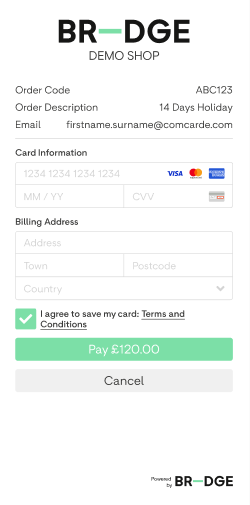
You can also indicate whether consent to save card has been gained prior to creating the order using the customerAgreedToSaveCard field. The Hosted Payment Page will then automatically save any card details that are entered and used to make a successful payment for this order.
Please see Customer agreed to save card example request in [POST /v1/orders]:
{
"customerAgreedToSaveCard": true,
"cardOnFileTermsAndConditionsUrl": "https://url/to-terms",
...
}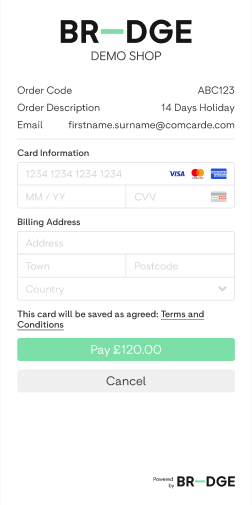
If a new Card on File was created then you will be informed of its multi-use token when you check the status of the order.
Please see Card on File created example response in [GET /v1/orders/orderid/status]:
{
"cardOnFileTokenCreated": "12ac7fb1-f2b0-47bd-bf8b-d4853ad45851",
"payments": [
{
"code": "1000",
"message": "Approved",
...
}]
...
}Specifying a Set of Multi-use Tokens
When creating an order via POST v1/orders you can specify a comma-delimited set of multi-use tokens which will result in the Cards on File being offered as payment methods when your customer views the payment page.
Please see the Offering a set of existing Cards on File as payment methods example request in [POST /v1/orders]:
{
"tokens": "multi-use-token-1,multi-use-token-2"
...
}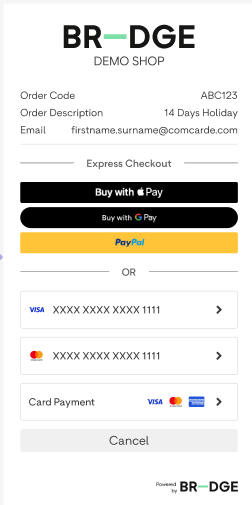
Associating Orders With a Customer Identifier
When creating an order via POST v1/orders you can optionally specify a customer identifier which will result in any Cards on File associated with that customer being offered as payment methods, and any new Cards on File being associated with the customer.
Please see the Associate order with Customer Identifier example request in [POST /v1/orders]:
{
"customerId": "example-customer-id",
...
}Detecting if a Card on File was Created
If a new Card on File was successfully used in an order then you will be informed when you query the status of the order via [GET /v1/orders/orderid/status]
Please see the Card on File created example response in [GET /v1/orders/orderid/status]:
{
"cardOnFileTokenCreated": "12ac7fb1-f2b0-47bd-bf8b-d4853ad45851",
...
}Digital Wallets
The Hosted Payment Page will automatically offer Apple Pay, Google PayTM, and PayPal payment methods to your customers depending on the following factors:
- BR-DGE Retail Channel Digital Wallet configuration.
- PSP availability.
- Digital Wallet compatibility with your customers' browsers.
- [Optional limiting of payment methods for Orders].
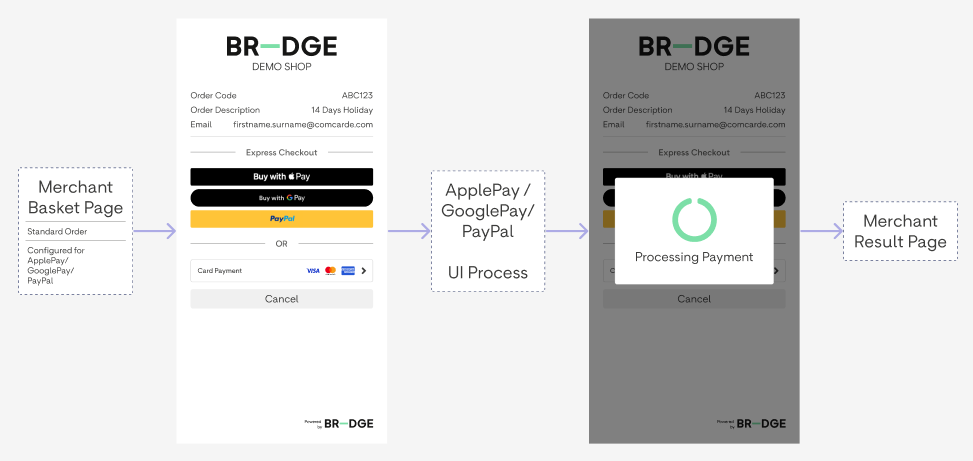
Apple Pay
See the [Apple Pay Feature Page] for more information and options on how to integrate Google Pay with BR-DGE.
Google Pay
See the [Google PayTM Feature Page] for more information and options on how to integrate Google Pay with BR-DGE.
Visa Instalments
The Hosted Payment Page will automatically offer your customers the ability to pay in instalments using [Visa Instalments] (VIS) depending on the following criteria:
- Visa Instalments must be enabled on your Retail Channel. Please get in [contact with support] for more information.
- Visa Instalments and card payment methods must be enabled in orders. Please see [limiting payment methods] for more information.
- Whether the bank that issued your customer's card offers instalment plans.
Issuing banks currently only offer instalment plans for consumer cards so customers using corporate/commercial cards are unlikely to be given the option to pay via Visa Instalments.
BR-DGE Hosted Payment Page will automatically offer your customers the opportunity to opt into paying with VIS (if available) and will guide them through the process of signing up for a plan if they choose to do so. If your customer opts to not use VIS then they can continue to pay the full amount as normal.
For more information on Visa Instalments, please see this [Visa documentation].
Limiting Payment Methods
By default, the BR-DGE Hosted Payment Page will attempt to offer all possible payment methods based on a range of criteria including:
- The payment methods that are enabled on your retail channels.
- The availability of PSPs connected to your retail channel, and the payment methods they support.
- The payment methods that are supported by your customers' web browser.
As it is sometimes useful to limit the available payment methods on a per-order basis, you have the option to specify a set of allowed payment methods when creating an order via POST v1/orders. This will result in only the payment methods specified in the set being offered to your customer as part of the order.
Please see the allowedPaymentInstruments field and Limit Payment Methods... example requests in [POST /v1/orders]:
If you enable Visa Instalments be sure to also enable the card payment method too.
Disabling Credit Cards
The BR-DGE Hosted Payment Page can intelligently block the use of credit cards. If credit card blocking is enabled on your retail channel, the Hosted Payment Page will block your customer from making a payment when a credit card is detected. If you would like to block credit cards from being used, get in [contact with support] to enable this feature.
Enabling credit card blocking will also disable the functionality of payment methods where blocking credit cards is not supported.
Corporate Card Surcharge
When setting up an order it is possible to specify a percentage surcharge for the use of corporate cards. When BR-DGE detects a shopper using a corporate card a surcharge is automatically applied to the base amount for the order. Your customer will be notified of any surcharge and given the option to use an alternative payment method. Please note that this will only occur when the customer either enters card details or uses a BR-DGE Card-on-File. No surcharge will apply if the customer uses a card via a digital wallet.
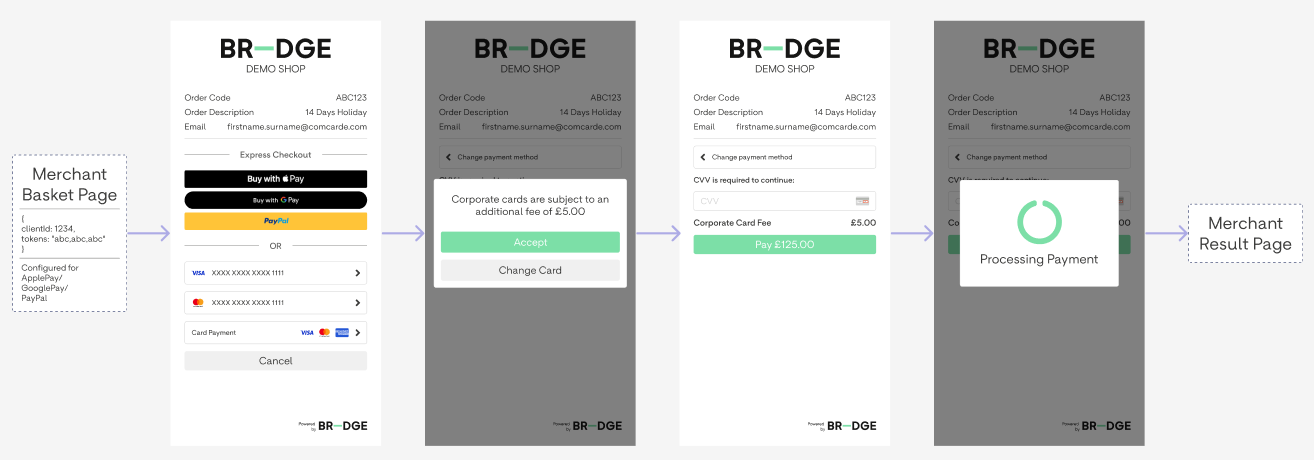
Updated about 10 hours ago
